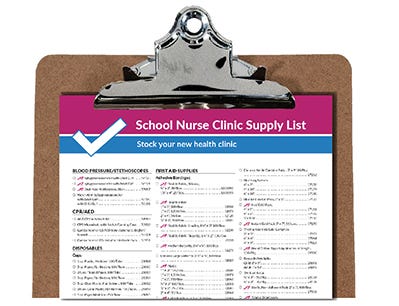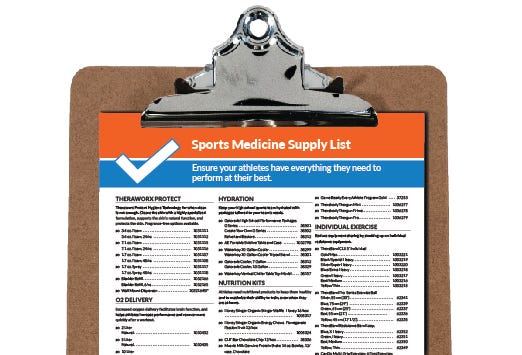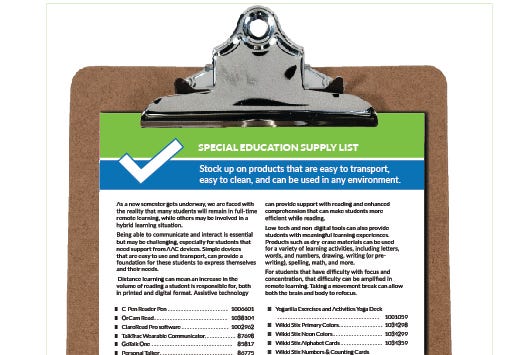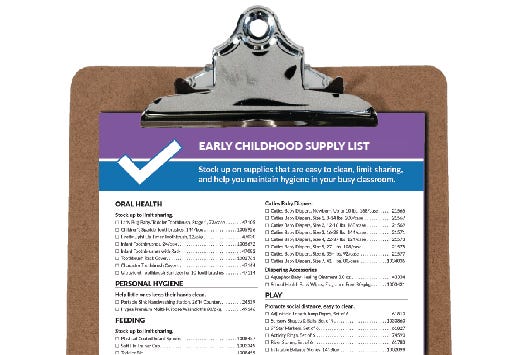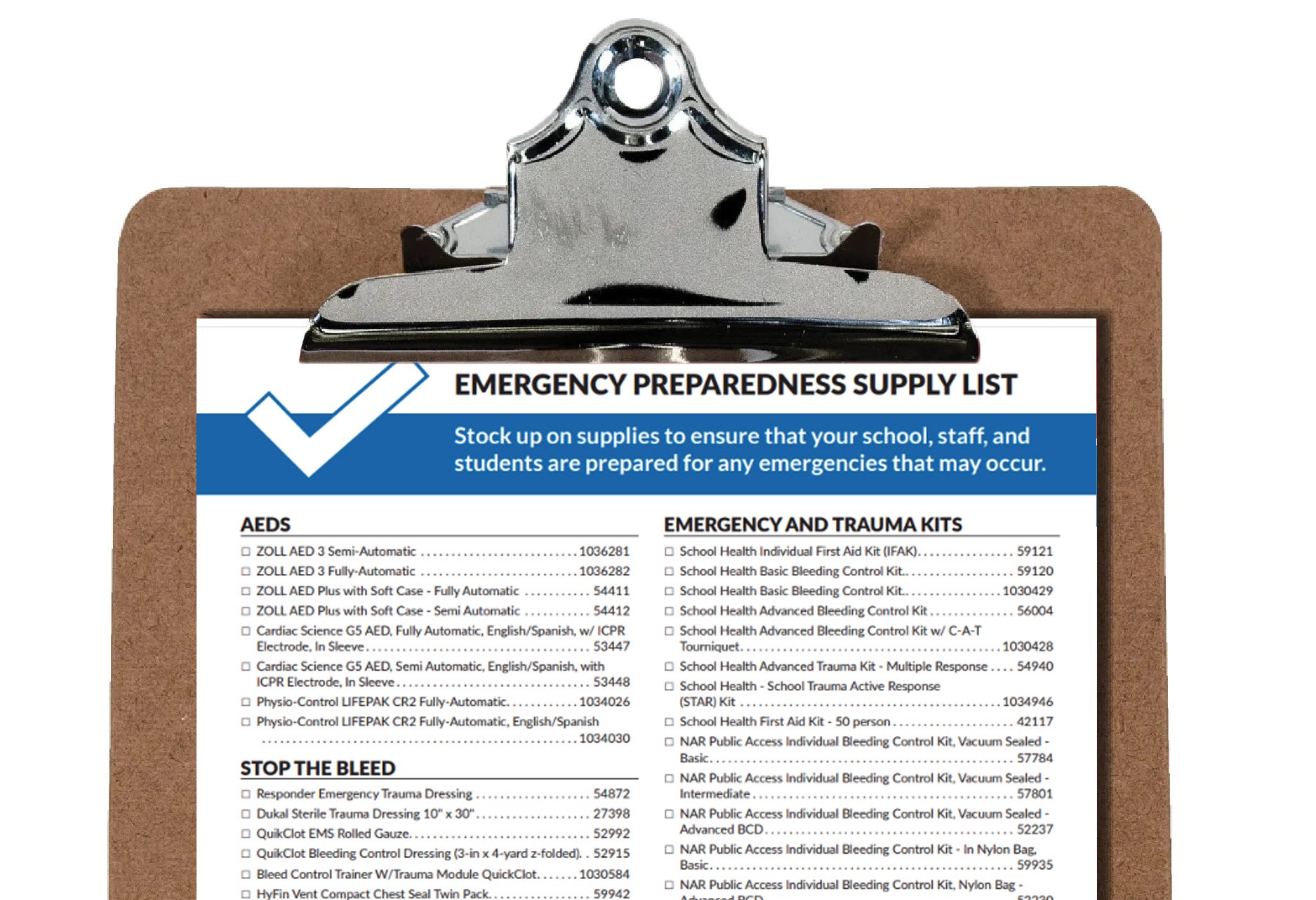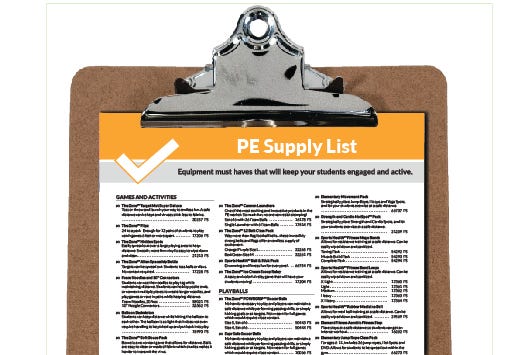Supply Lists
Use Supply Lists to create and maintain lists of the items you'd like to purchase or items you purchase frequently.
You must be logged onto the site in order to utilize Supply Lists.
Adding Items to your Supply List
Whenever you see an item you'd like to add to your supply list, enter the quantity you would like to add to your list and click on the Add to Supply List link on the Product Detail page.
Save Your Cart as a Supply List
You can add items to your list from your cart by clicking the Save to List link at the bottom of the cart.
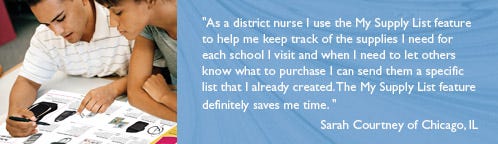
Creating Multiple Supply Lists
After logging in, click the My Supply List tab and select the Create New List button. Name your list and select Save Name.
Designating the Default List
Select which list will be your default list by clicking the circular radio button to the left of the list names. This will be the list items are automatically added to as you shop. If you accidently add items to the wrong list, they can easily be moved from list to list by clicking on the Edit link and clicking on the Move to: dropbox next to the item.
Sending Your Supply List to a Friend or Colleague
Supply Lists can be shared with friends or colleagues with ease. To share a supply list, simply click on the share link to the right of your lists. You will then enter the email address of the person you would like to share with along with a brief message.
Ordering From Your Supply List
To order from your Supply List, go to the My Supply List page, and click on the Add to List link to the right of the list name. You can also click on the list name to update quantities before adding to the cart. Just make sure you click the Save button before clicking the Add to Cart button, otherwise your updated quantities will not be reflected in the cart.